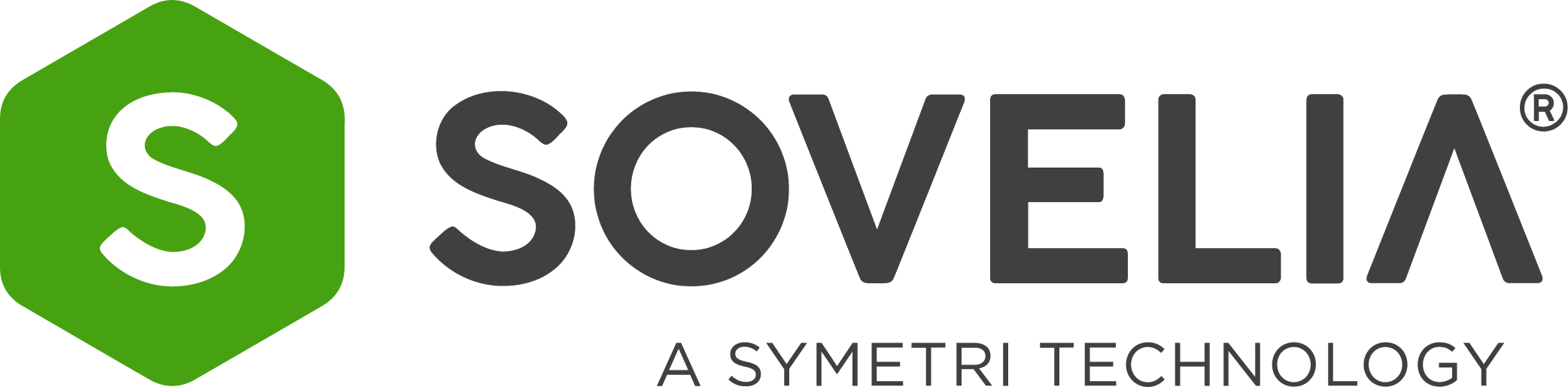What's new / Enhancements
Introduction
Sovelia Sync synchronizes files between your local folder and Sovelia workfiles/documents.
It can be used to manage document creation and update. You can also to subscribe to Sovelia documents as read only files.
Installation
- Retrieve the Sovelia installation package from Confluence…
- Run the installation as Complete
- Install and launch Sync
- Open Sync by clicking on the icon in the system tray.
- Click on the dots to define the server.
- Enter the Sovelia server address.
- Login to Sovelia
Adding new files to Sovelia
BASIC CONCEPT PIC
- Simply save or move your files to your Sovelia Sync folder.
- You can also use the Sovelia menu to move or copy files to your Sync folder.
- The files will appear in Sync.
- New files are available as work files in Sovelia.
- You can use the work files when creating a document object in Sovelia.
Editing files
- Select from the files tab on the document.
- Select “Open in SoveliaSync.Exe”
- The document will be locked in Sovelia for editing.
- The file is copied to you Sync folder and launched for editing.
- Make your changes to the document file, save it and close the application.
- If setting “Automatic apply after changes after upload of the file” is set, the file will updated in in Sovelia and the document lock will be removed.
- If this setting is not set, then you will need to manually apply the changes from you Sync folder.
Subscribing files
When you tag documents as a favorites, the files are synchronized to your local folder as read-only. Any changes in Sovelia are updated to you folder.
Enhancements
2.0.2
- Handle logout from server when logout is performed with CAD Add-in
- Handle new URI scheme implementation to be able to work on Web Client versions from 19.4 & forward
- GDPR acceptance failed without notifying user, and other GDPR acceptance issues.