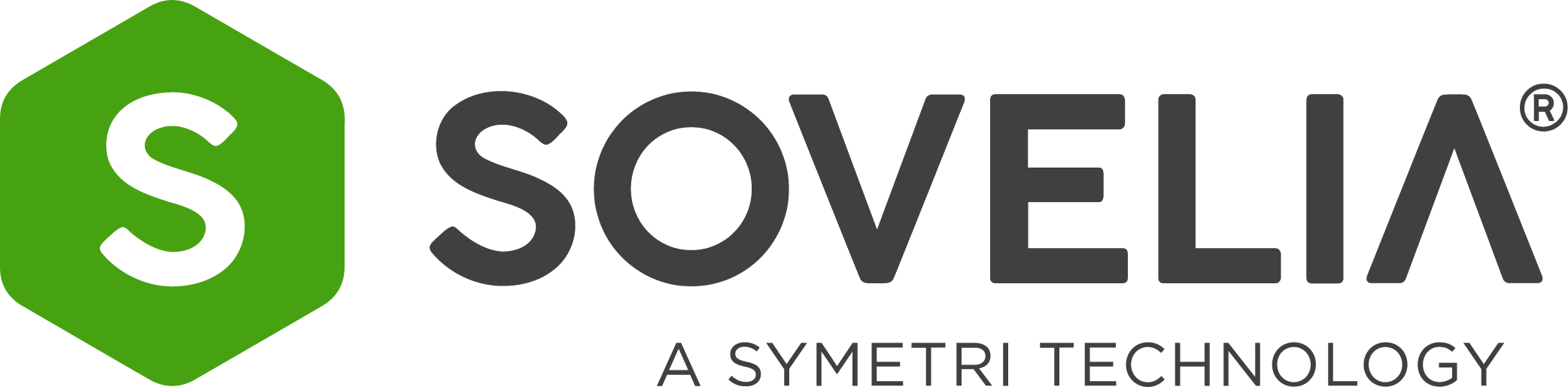1. Streamline property management
Managing properties in Autodesk Inventor can be time-consuming without the right tools. Utilize a user-friendly property manager like Sovelia Inventor’s Property Editor to easily handle properties for drawings, parts, assemblies, and more. With automatic updates and organization, you'll save time and ensure accuracy in your projects.
2. Create secondary file formats automatically
Stop manually generating PDF files and other secondary file formats. Sovelia Inventor’s Publish to Other Formats feature automates the process, allowing you to choose secondary file formats to be generated automatically upon file closure. This ensures consistency and ease of access for all team members, enhancing collaboration and quality control.
3. Automate drawing generation
Stop generating drawings one by one! Save time by creating drawings in bulk with features like Make Drawing and Make Part Drawings in Sovelia Inventor. Whether you need drawings for entire assemblies or selected parts, these tools streamline the process and provide a clear overview of created, changed and deleted drawings.
4. Simplify template management
Simplify template management by using predefined templates in Sovelia Inventor. These quality-assured templates provide a solid starting point for new projects, saving you from the hassle of creating templates from scratch. Easily switch between templates or customize them to meet specific project requirements.
5. Access finished components easily
Instead of creating components manually, utilize the Sovelia Components library for quality-assured components. Whether it's sheet metal, profiles, or assemblies, these finished components save time and reduce the risk of errors. Use the component configuration tool for customization when needed.
6. Quantify material consumption
Gain control over material consumption with Sovelia Inventor’s Update Properties feature. Automatically calculate raw material requirements based on part dimensions, ensuring accuracy and efficiency in production planning.
7. Control over welding
Simplify the welding documentation process with Sovelia Weld in Sovelia Inventor. Easily define, number, and document welds, and automatically calculate weld lengths. Improve quality control and streamline documentation with this valuable tool.
8. Ensure quality
Ensure consistency and quality in your drawings by standardizing processes with Sovelia Inventor. From metadata to drawing generation and component usage, enforce common working methods and guidelines to secure quality and improve efficiency.
In conclusion, by implementing these eight tips, you can optimize your workflow, save time, and enhance the quality of your projects in Autodesk Inventor. Whether you're a seasoned professional or new to the software, working smarter is within reach with the right tools and strategies.
Read more about these tips in this brochure: 8 Tips to Work Smarter in Autodesk Inventor