Sovelia Core 25.2 Release News
Sovelia Core 25.2 focuses on improving usability, streamlining daily work, and strengthening overall system reliability.
Sovelia PLM 23.2 comes with improved search, better visualization of data and a new report engine.
As a continuation of the work started in the 23.1 version we have implemented new and more intuitive ways of searching, better visualization of what users are searching for and new ways of searching multiple columns from the grid view.
Additional Grid columns can now be searched with...

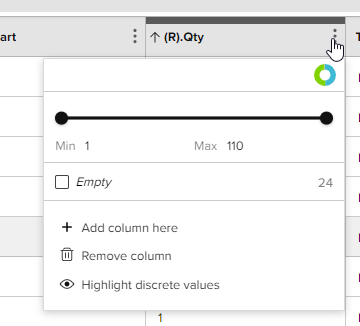
With number values there is a sliding scale to focus in on the values from the range (Minimum / Maximum).
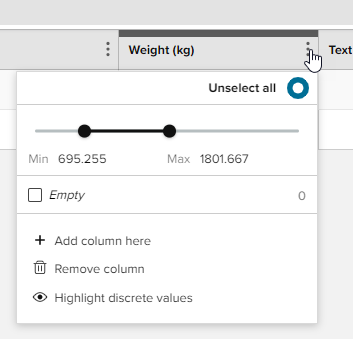
With the option to Show all if the list view needs to be expanded
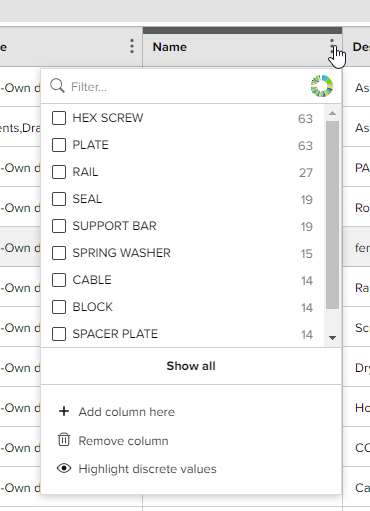
With the option to Show all if the view needs to be expanded
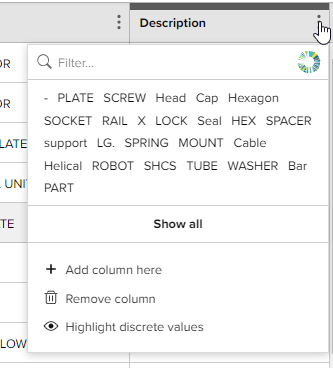
with the option of filtering by From and To
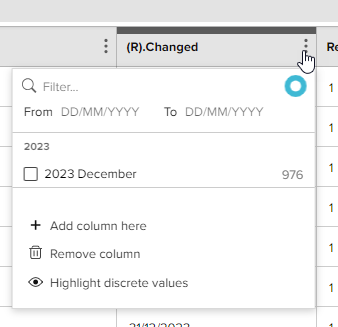
Sometimes searching for the object that doesn't have a value is more useful than the objects that do have values. There is now an option to search for Empty, objects with no value. In Sovelia this includes Boolean values.
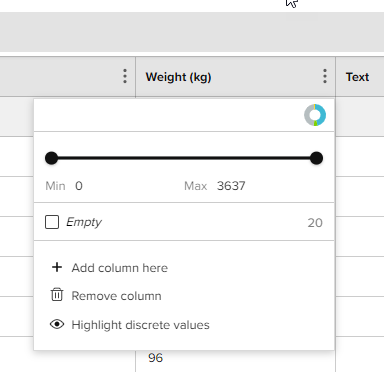
Users see a visual representation of the information being filtered on to make the search. All of the results for the columns being searched on and the criteria of the columns are displayed in the search bar. Alterations to the search as well as removing the column from the search can be made.
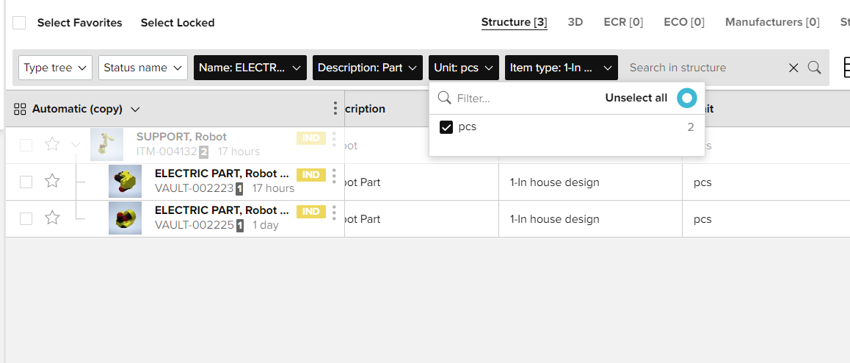
Using the Unselect all option clears the particular search filter from the list.
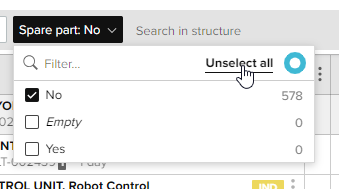
Within the Grid view, a selected column can show its values as discrete colours. This enables clearer visibility of unique values and enables faster searching and quantifying of the results visually.
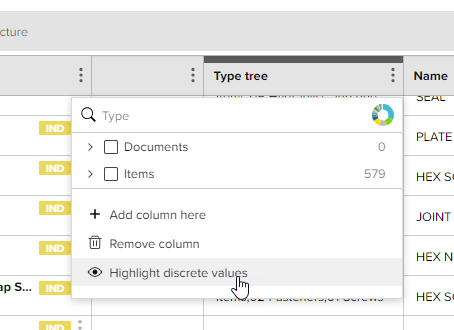
Results of highlighting discrete values in the grid
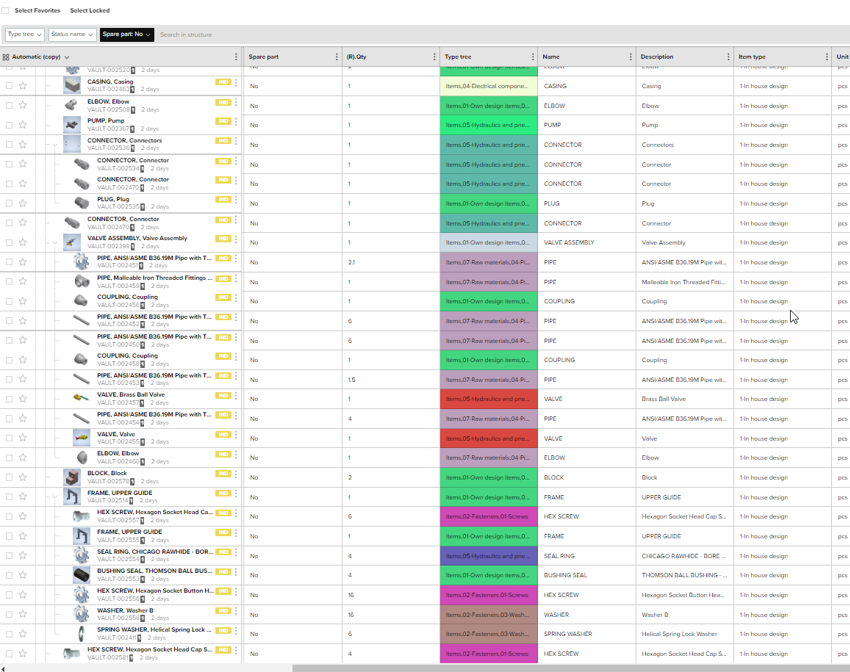
Numeric values are ordered in a slightly different way that similar values are grouped with the same colour. This means looking at a large range of numbers similar values can be identified easily. In the example below 6 is not coloured green as it is a sub-assembly.
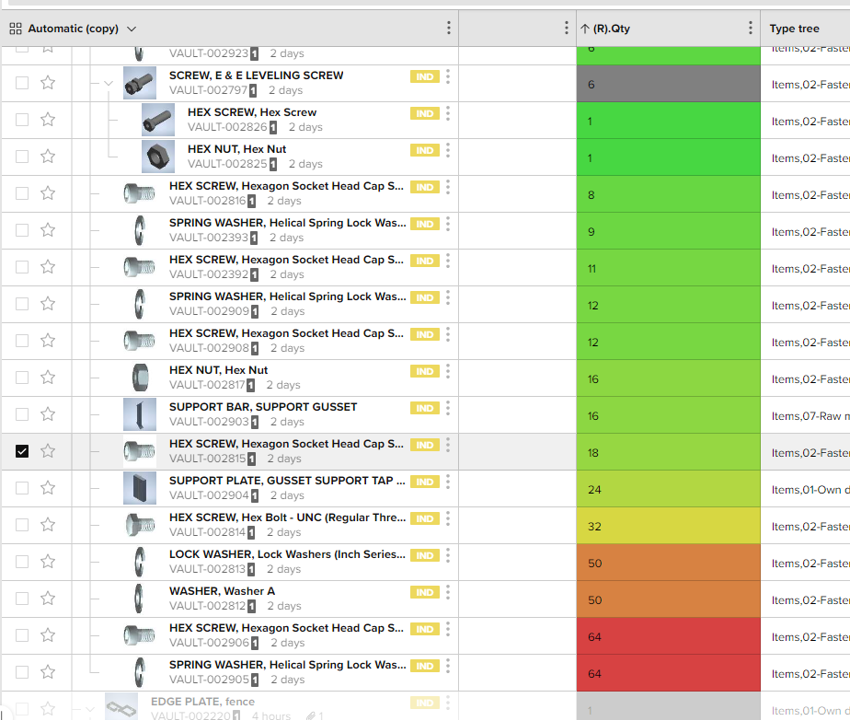
Within the lower grid view of the 3D view environment, it is also possible to Highlight discrete values. Adding colour to the grid also colours the corresponding item in the 3D view.
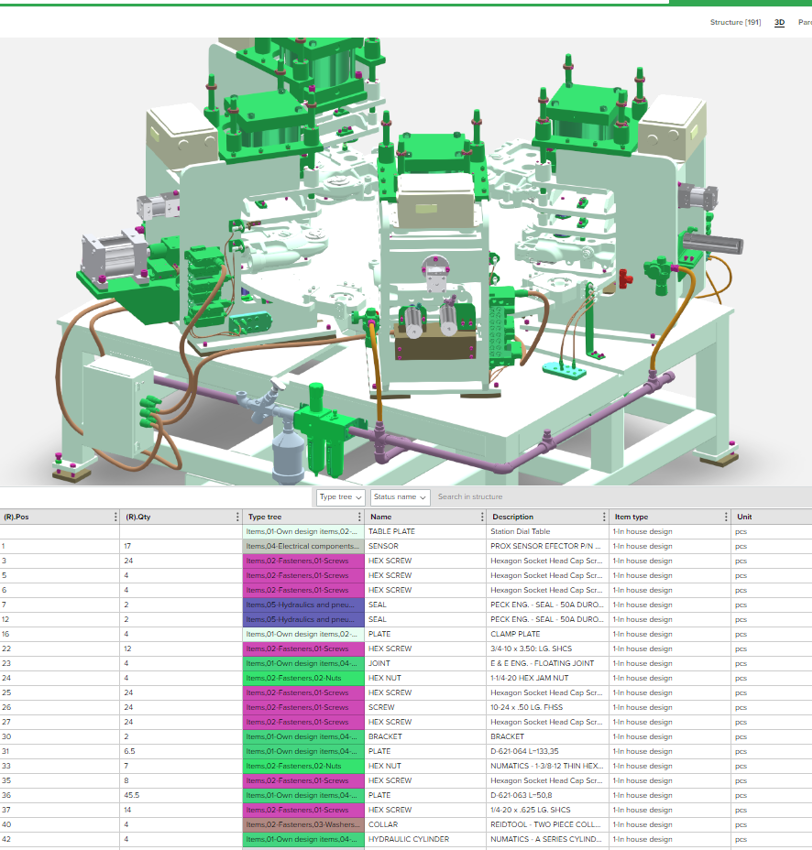
A production view reorganizes the standard BOM view to give it a focus from a production perspective. Linking the production view with the visualization of data enables each different phase of the production view to be coloured independently. Highlighting all the operations/assembly tasks that need to be undertaken with each phase.
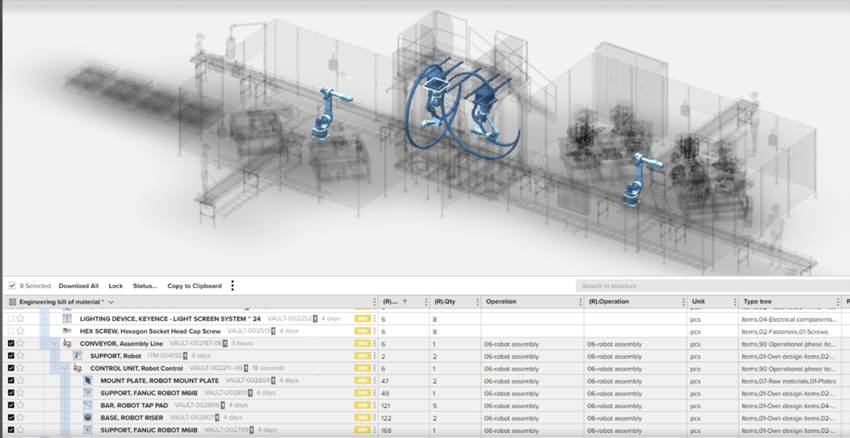
As a user, I want to update and change the information used in a saved search.
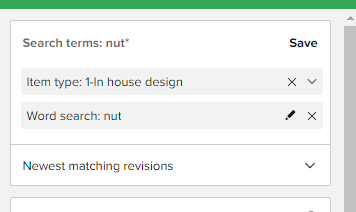
An asterix (*) will now appear next to the modified saved search terms name. The Asterix means the search criteria have been changed and unless you save the changes will be lost. Clicking Save will also prompt a user they are overwriting the current saved search.
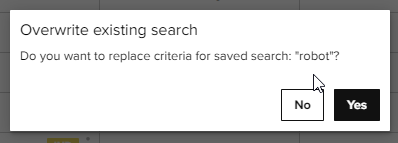
Administration and creation of reports has sometimes been difficult to understand for new users of Sovelia PLM.
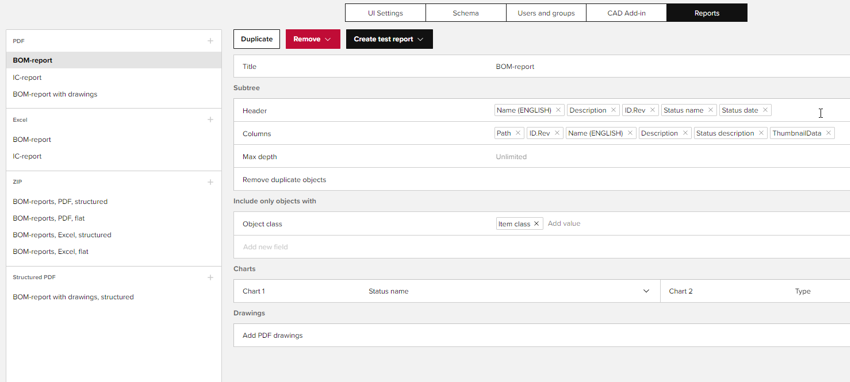
We have created a report configuration tool inside the HTML Administration section to make the task easier for new users. The tool enables easy creation, duplication, editing and deletion of all types of reports. The information that goes into the report can also be configured including, headings, columns, tables etc.
Below is an example of one of the new style reports.
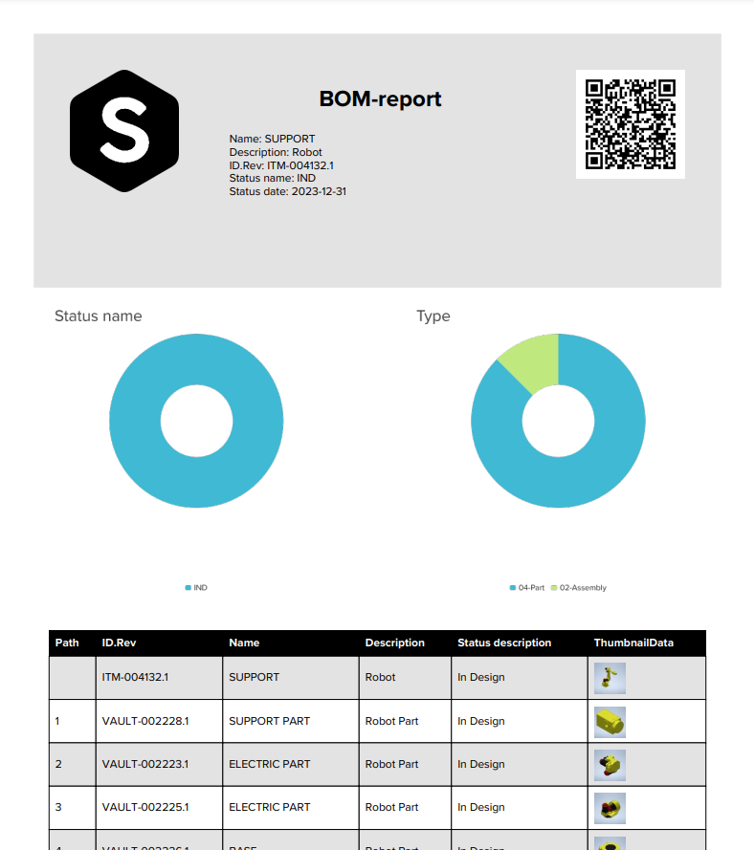
Old & New
The new reporting functionality is not a replacement for existing reporting functions in Sovelia PLM which many of our users have customized. The new functionality is an addition. The new reports must be turned on/made visible for existing users. All new installations of the Core template will automatically see the new reporting engine and configuration tools.
With the new reporting tools you can get feedback notifications of when the reports have been generated on the server and are available for download via the normal notification section.
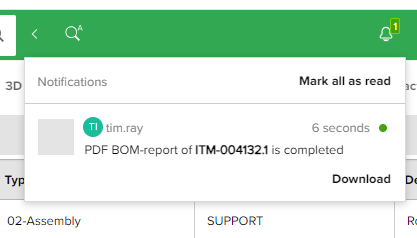
Some reports can contain information from thousands of items and take a short time to generate on the server. Whilst in the process of being generated users will get feedback via the notification section of a report's generation progress.
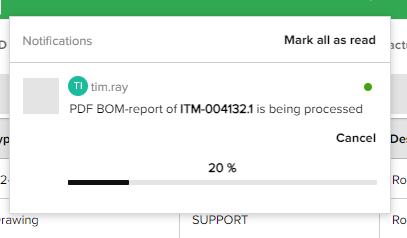
In this release, we have added the ability to select multiple objects in the grid. The objects may come from different Type tree locations.
Now using the command all the selected objects can have their type tree changed in one operation.
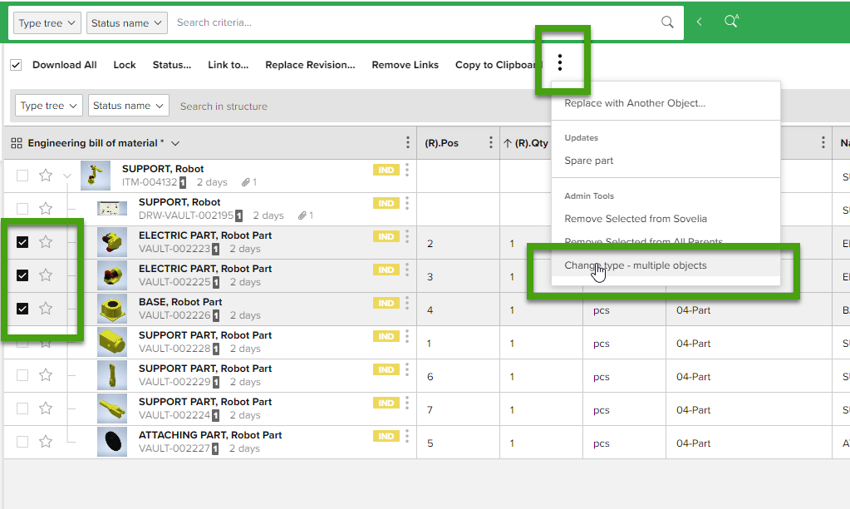
| This function is seen as particularly useful after an import of data into Sovelia to assign type to multiple objects at the same time, thus speeding up the import process. |
In this user-requested feature hovering over the end of the object ID, an icon will be displayed to copy the ID value to the clipboard. The value can then be pasted as needed.
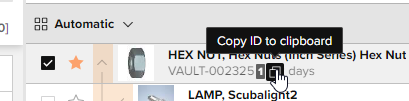
Contact us to find out how your existing system can be upgraded to the latest version.
Sovelia Core 25.2 focuses on improving usability, streamlining daily work, and strengthening overall system reliability.
Sovelia Plant 2026.1 is now out, supporting AutoCAD Plant 3D version 2026. This release includes all the functionality introduced in version 2025.1, but with even more improvements to make the design work easier for the user.
Sovelia Inventor now supports Autodesk Inventor 2026. This version also introduces Sovelia Toolkit functionality as part of Sovelia Inventor.