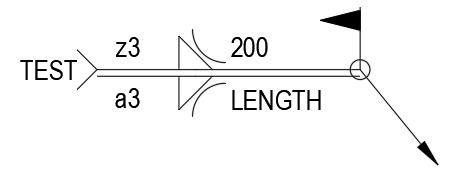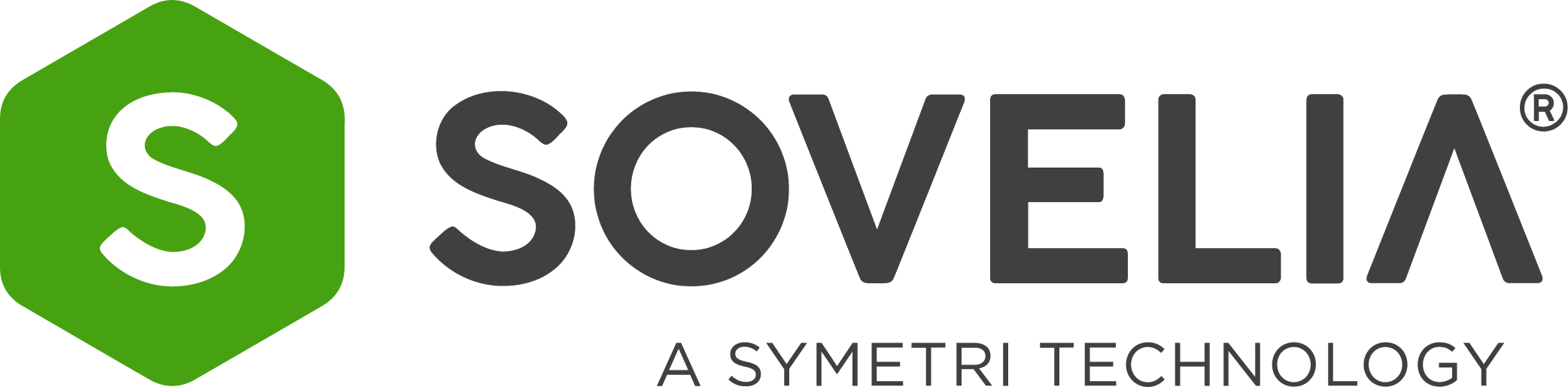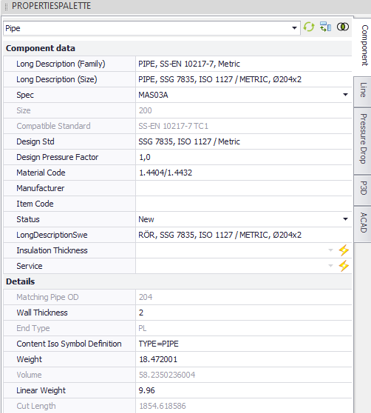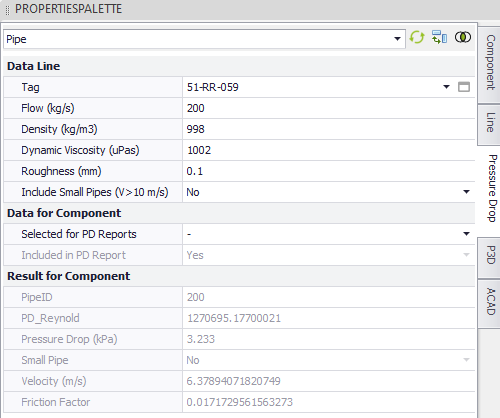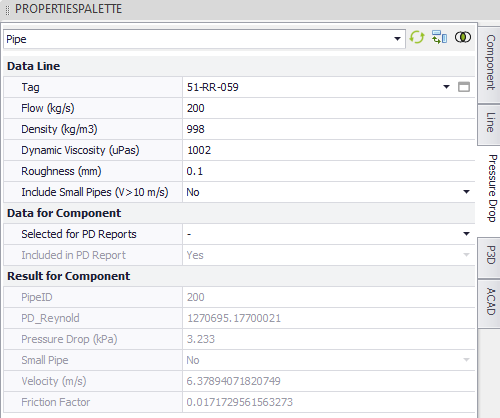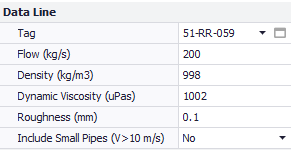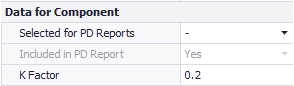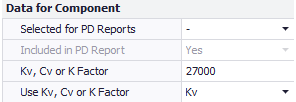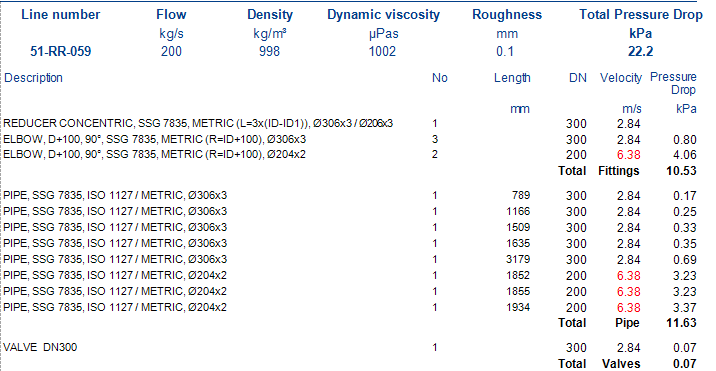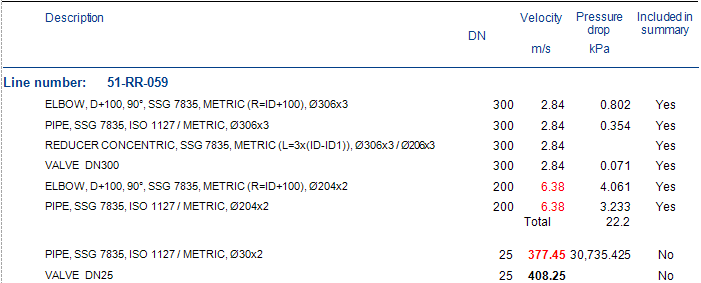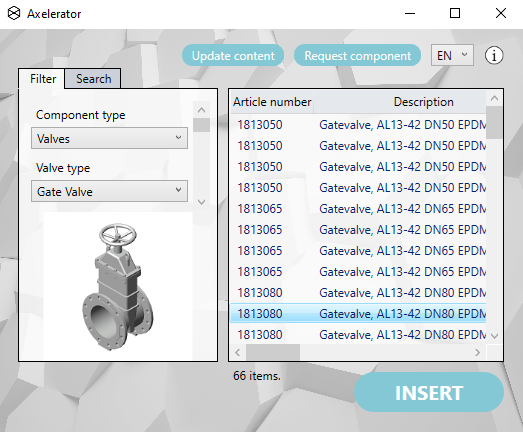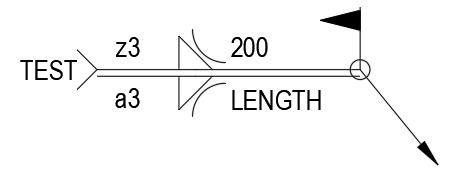New licensing
Before you can run Sovelia Plant (former Naviate Plant 3D) you will need a login to the License Portal. You will get your login from the license administrator on your company.
License types
There are three different license types
- Single license
- Floating license
- Trial license
When you start the program first look for a Single license, then for a Floating license and finally for a Trial License
Borrow license
If you are a Floating license user, you can borrow a license for a limited period.
To borrow a license, you need to login to MySymetri, https://my.symetri.com/MyLicenses
You can also access MySymetri by Clicking About in the Sovelia Plant ribbon.

Single licenses
If you have a Single license, you can activate it on two machines. If you change your computer and need to activate a third machine you must contact your sales representant at Symetri.
New Property Manager
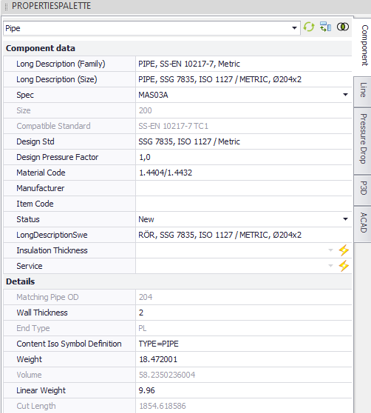
A new property manager “Propertiespalette” has been implemented in the Swedish and Norwegian Template Projects. Properties can now be sorted in both tabs and groups. Both Component data and Line group data can be shown on the same Tab.
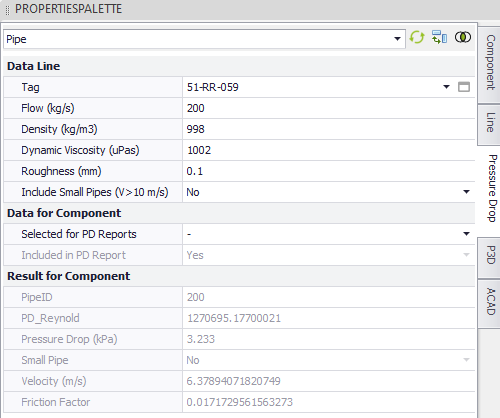
Setting up the Properties palette
To be able to use the new Propertiespalette in an existing project the palette has to be set up with the properties used in the project.
Pressure drop calculation
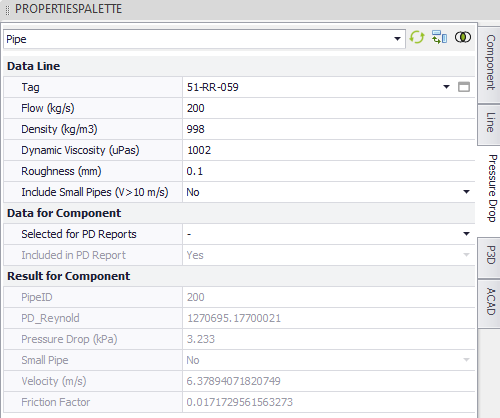
Pressure drop calculations have been implemented in the Swedish and Norwegian Template Projects. The Calculation tool in Naviate has been set up to calculate pressure drop on each component in a line. The pressure drops can then be summarized, for each pipeline, and presented in a report. Pressure drop cannot be calculated for branched lines. The calculations are preferable used for liquids as no compensation for expansion of gases are included in the calculation.
Setting up the Pressure Drop Calculation
To be able to use the Pressure drop calculations in an existing project the project has to be set up with new properties and calculations.
Using the Pressure Drop Calculation
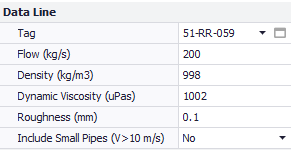
The line that shall be calculated must have a line tag. Add properties to all fields above.
Excluding small branches
If include Small Pipes is set to No, the calculations will not include pipes with a velocity above 10 m/s.
Component data
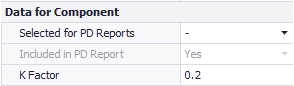
The K-factor should be set for all components. (tees reducers and elbows have a default value of 0.2).
A component can be excluded from the pressure drop report by setting Selected for PD Reports to No . If Selected for PD Reports is set to – and the velocity is above 10 m/s the component will automatically be excluded from report if include Small Pipes is set to No
Valves
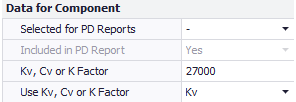
For valves it is possible to select if Kv, Cv or K-factor should be used.
Pressure Drop Reports
Four different reports have been created.
Sovelia (former Naviate) Plant Pressure - Check calculation
In “Check Calculations” all components are reported and the user can see which components are included in the reports.
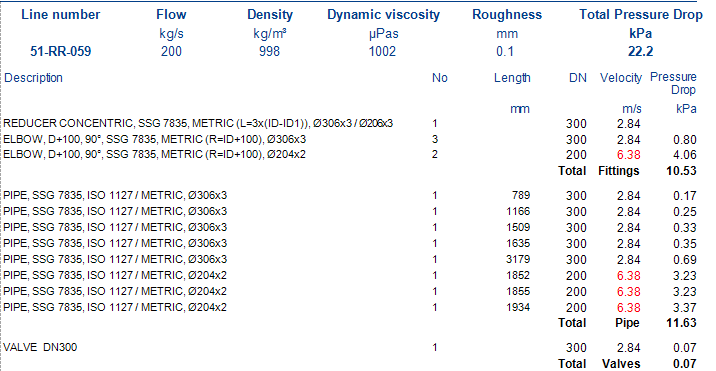
Naviate P3D Pressure drop by Component
In the “By Component” pressure drop can be seen for all included components.
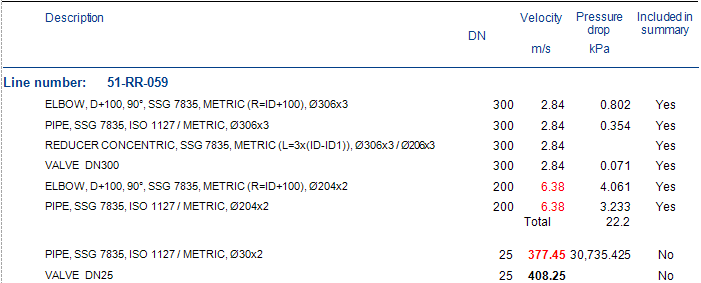
Updated Axelerator
The Axelerator Tool has been updated to version 3.
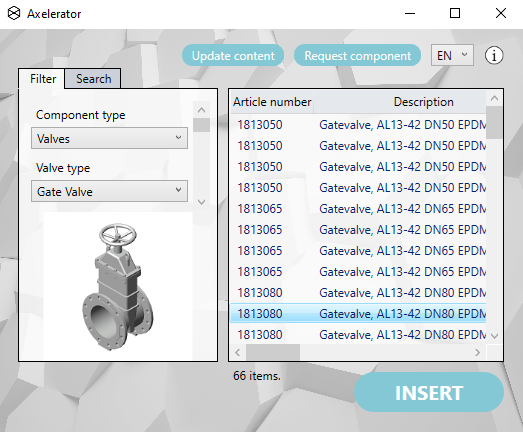
Update content
The Axelerator content can now be update online.
Facing B1 and C
Both Facing B1 and Facing C are now available on flanged components.
Rotate actuator
The actuator can now be rotated. Right click on the valve and select Rotate Actuator.

New placement of the Axelerator spec
The Axelerator spec is now placed in a shared folder (C:\Users\Public\Documents\Axelerator\Specs).
Update placement of the Axelerator spec in existing project
To be able to use the update content function in existing projects you must change the location of the Axelerator spec. This is done by removing the existing Axelaror spec from the project. Next time you use Axelerator the spec will be added with the new location. To remove a spec, you right click on the spec in the project manager and select Remove Spec.
Updated SSG Pipe supports
SSG pipe supports have been updated with more sizes and variants. All SSG supports are now based on Naviate scripts with more realistic symbols.
Alternative Metric SSG specs for PN10
The Metric PN10 SSG spec does not contain loose flanges with pressure class PN10 for DN200 and DN 250.
This will be added in the next edition. I you already now want to use these flanges you can change the standard specs in the spec sheet folder for the spec in C:\Users\Public\Documents\Symetri\Naviate\Power and Process 2023\Naviate Common Files\New Spec Sheets\SSG 2020
Folder.
Welding symbols
At the end of the NV Text Lines Blocks palette, you will find dynamic blocks for welding.